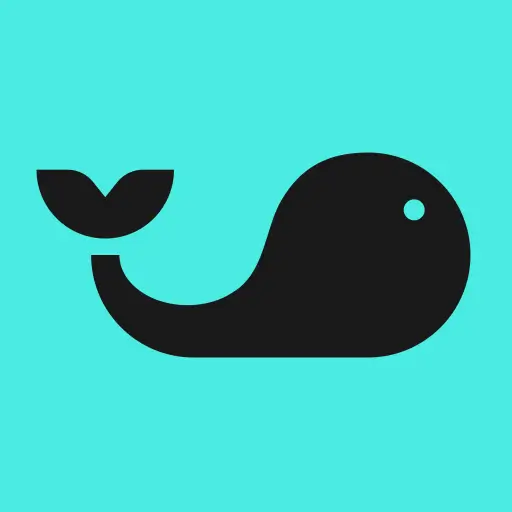
When you create a contest on Splash Sports, we put the ball in your court. Customize your contest, from the game type, entry fee, contest size, and more!
Let’s walk through just how easy it is to create a contest and start competing on Splash.
STEP 1: Create Your Contest
The first step is to pick your league and game format. Right now, we offer NFL, PGA, and NBA contests, with plenty more sports in the works!

STEP 2: Customize Your Gameplay
Once you’ve picked your sport and game format (we’re going with an NFL Survivor Sprint for this contest), it’s time to customize your gameplay. Here, you’ll set your schedule to determine when your contest members will make their picks. As a reminder, contests are not paid out on a weekly basis for multi-week contests. Once the contest is completed, winners will receive their payouts.

STEP 3: Set Your Contest Details
After you figure out the gameplay, it’s time to set the most important rule of all - the cold, hard cash. While setting your contest details, you will select your entry fee, contest size, and your entry limit. Entry fees and contest sizes are completely customizable, whether you want to do a small H2H contest for bragging rights or a high-roller contest for your friends and family.

STEP 4: Make Your Contest Stand Out!
Branding your contest goes a long way when sending invites. On this screen, you can set your contest title and description, which will show when inviting new users to your contests. Get those creative hats on!

STEP 5: Lobby Settings
In the Lobby Settings, you will decide whether your contest is invite-only or discoverable. Discoverable contests are available for all logged-in users to see in the Splash Contest Lobby, while invite-only contests require a private invite for users to join. Here, you can also set whether your contest will auto-approve members or if you need to approve each member manually.

STEP 6: Confirm Your Settings
Once you’ve worked your contest-creation magic, the last step is to confirm your settings. If everything looks good, hit submit and your custom contest invite link will be generated! Send out those invites and start competing for cash.
SHARE






